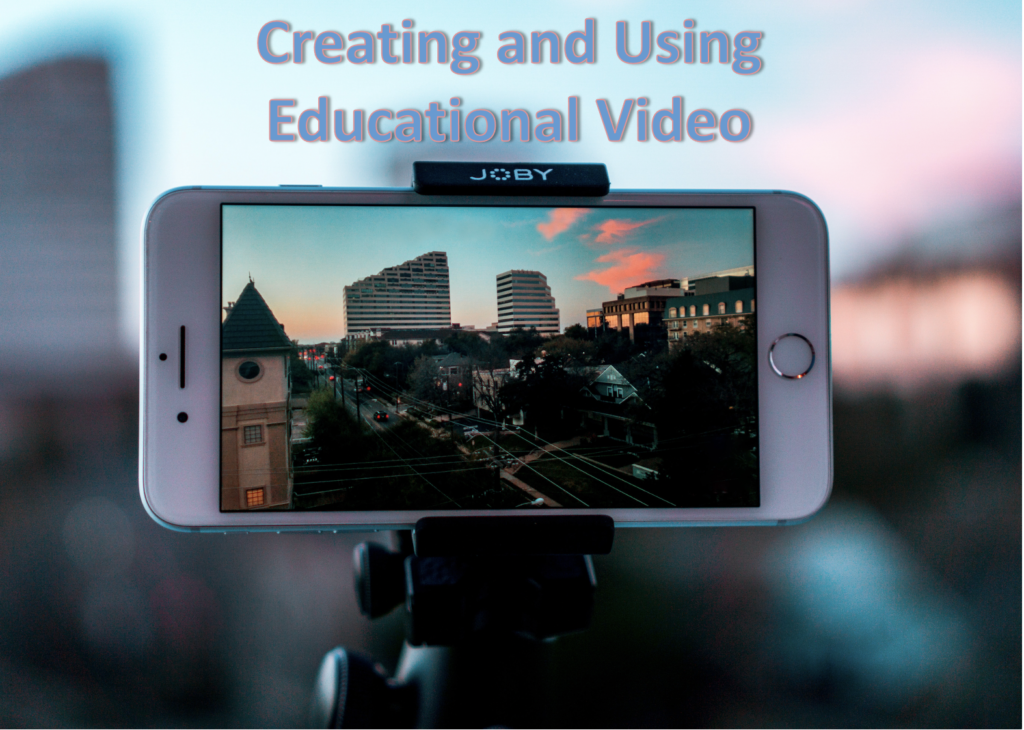
Todays class was all about educational video. It is crazy to think about how much we rely on video for things from cooking tutorials, to helping us with math problems, to figuring out how to fix our cars. Videos can be a great educational resource and enhance often enhance the learning experience and our understanding of concepts. So how do we create these educational videos? And how do we incorporate videos in an effective way?
There are countless way to create educational videos. You can use programs such as screencastify, iMovie, Camtasia, Quicktime, and more. All these programs are great ways to create educational video; however the thing that stood out to me in the section of the lesson was actually the tips to recording a successful video. One of think links Michael shared with us an edutopia blog about making your own instructional videos. This resource provides some tips that I think are extremely important when making educational videos.
1. Chunk Instruction - You can only truly keep your viewers attention for so long so keep videos short, sweet, and to the point! 2. Build video ready slides - Create slides that are clear, simple, and visually appealing. This is the most effective way to keep attention and explain your points effectively. 3. Enhance Engagement - Imbed way for participants to engage such as questions and activities 4. Be Yourself - Relax, breathe, and don't be afraid to mess up! Natural, conversational speaking is more engaging, and being personable is key.
I think these tips are great and are things that I personally need to remember if I am creating educational video. I particularly like the tip about chunking instruction as it is critical to remember how long you can really keep your audiences attention for. I also think the tip about being yourself is very relevant to me as I often get very nervous recording myself.
In addition to creating educational videos, we also talked about how to effectively incorporate video. This included learning how to imbed videos into your work properly, linking a video to a particular section, turning on closed captions, and changing the speed a video plays at. The thing that stood out most to me was linking a video and being able to have it start at specific section. I did not know this was possible! So useful! I have incorporated a YouTube video below to display this new skill I have gained. I can also confidently say that I now know how to used closed caption and change the speed of videos. All really useful things to know.
Finally, one cool thing that I was inspired to try out after todays class was creating a gif. It is nothing special but here is a gif I created using Animated Gif Maker!
Photo Credits: Header photo by Thomas Russell
